Earlier, we spoke about the basic features of APSTel Visual Dialplan Professional, and some Advanced Features in part ii of our series. This article will deal with deploying your dialplan to a remote server. Remember, once you’ve created some dialplans to post them on our other site, Rate My Dialplan.com.
If you’d like to download APSTel Visual Dialplan Professional or Standard edition to give it a try yourself, please use these links.
One very interesting feature of APSTel Visual Dialplan Professional is the ability to remotely deploy your Asterisk Dialplan to your Asterisk Server.
This makes it very easy to test your Asterisk Dialplans out quickly and efficiently. We didn’t run into any issues using this portion of the software, except for permissions on our Asterisk Box. We disallow root ssh logins, and because we have Asterisk running as its own user we are not able to securely modify /etc/asterisk and its files. So, we instead just deploy to a symbolic link in our home directory to a file in the Asterisk directory with the proper permissions.
Make sure you validate your Asterisk Dialplan before you deploy it to your remote Asterisk PBX Server. This will make the whole process go a lot smoother as we found out the hard way.
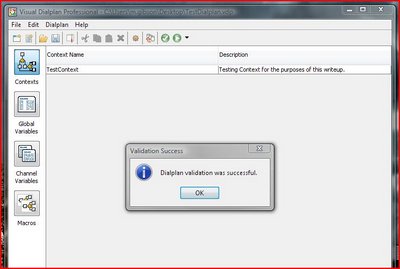
After your Asterisk Dialplan is validated, you’ll want to first select the Deploy to server button, if you configured it in the first step it should show up here. If you didn’t, like we did in our first article, you will have to create one now.
This is fairly straight forward, when you first click the new button on the deployment server selection window, you will then be given a window with the options you can configure. See below for screenshots. Here you see the initial window where you can select the servers you can deploy to.
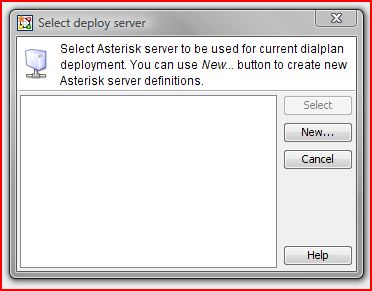
When you click New and go on to the next window, you will be given the ability to configure your server’s settings. You can also deploy locally, if you have a directory mapped to your Asterisk directory or other fancy things setup for this to work. We chose to use the SSH method as we felt it would be the most commonly used scenario when deploying Asterisk Dialplans using APSTel Visual Dialplan Professional.
The screen allows you to Name your connection, and set its options up. We went with the following for our configuration as seen in the screenshot below.
Name: Local PBX
Server:
Port: 22
Username:
Password:File Name: e.g. /etc/asterisk/extensions.conf
Confirm Deploy:
Create Backup:
Reload: <No – Have to set Permissions First if Yes>
You can also edit the reload command for Asterisk if required. As noted above, for the reload command to work, you’ll either have to ssh in as the user you are running asterisk as (and give that user a shell). Or you will have to ssh in as root and have that enabled on your server. There are probably other ways around this, but we have not implemented it yet. Maybe in another article :).
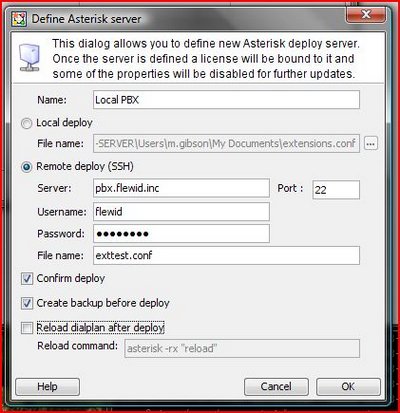
After setting your deployment options for APSTel Visual Dialplan, you’ll next be presented with a box to confirm the remote deployment of your Asterisk Dialplan. Just click yes, and it will do its thing.
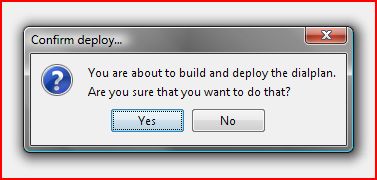
Seconds later a confirmation window appears. The Asterisk Dialplan is successfully deployed to the server.
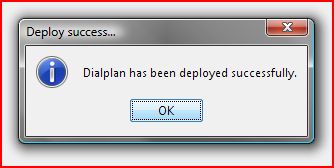
This process was very easy to complete and makes management of Asterisk Dialplans easier. You can verify the Deployed Asterisk Dialplan by editing the file, like this:
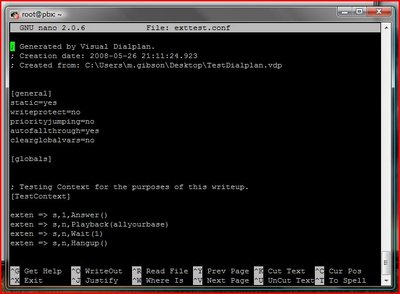
Stay tuned for the fourth in our series of articles on APSTel Visual Dialplan Professional for Asterisk Dialplan creation. In our final article, we’ll actually review the product itself. Don’t forget to upload all your Asterisk Dialplan diagrams to our hot sister site Rate My Dialplan.com.
If you’d like to download APSTel Visual Dialplan Professional or Standard edition to give it a try yourself, please use these links.
Comments
Comment by Joe on 2008-10-13 10:33:11 -0500
Thanks for the info on Apstel. One thing I’ve had a hard time finding is examples of using FXO and FSO cards with Asterisk. I need to integrate my existing 2-line analog system into Asterisk and I’m having no luck in getting any examples. Does anyone here have anything they could add?
Thanks,
Joe
Comment by Matt G on 2008-10-13 20:53:43 -0500
Hi Joe,
Your confusion may stem from that FXO and FXS are reversed in the zap config (due to polarities etc). What I would suggest is to read up on FXS/FXO on voip-info.org and then you will have a much easier time with APSTel VDP. Also, note that Dhadi is the new replacement for zaptel moving forward so you may want to look into that too.
HTH,
VP
Comment by Eugene Blanchard on 2008-12-15 03:10:21 -0500
I have been using the PBX in a Flash (PiaF) distribution of Asterisk for the past year and put up a website called PBX in a Flash for Newbies which shows how to easily configure FX0, FXS, IAX2, SIP, trunks, IVRs, voicemail, troublshooting zaptel hardware, etc.. It would be a good resource for the FXO and FXS configuration.