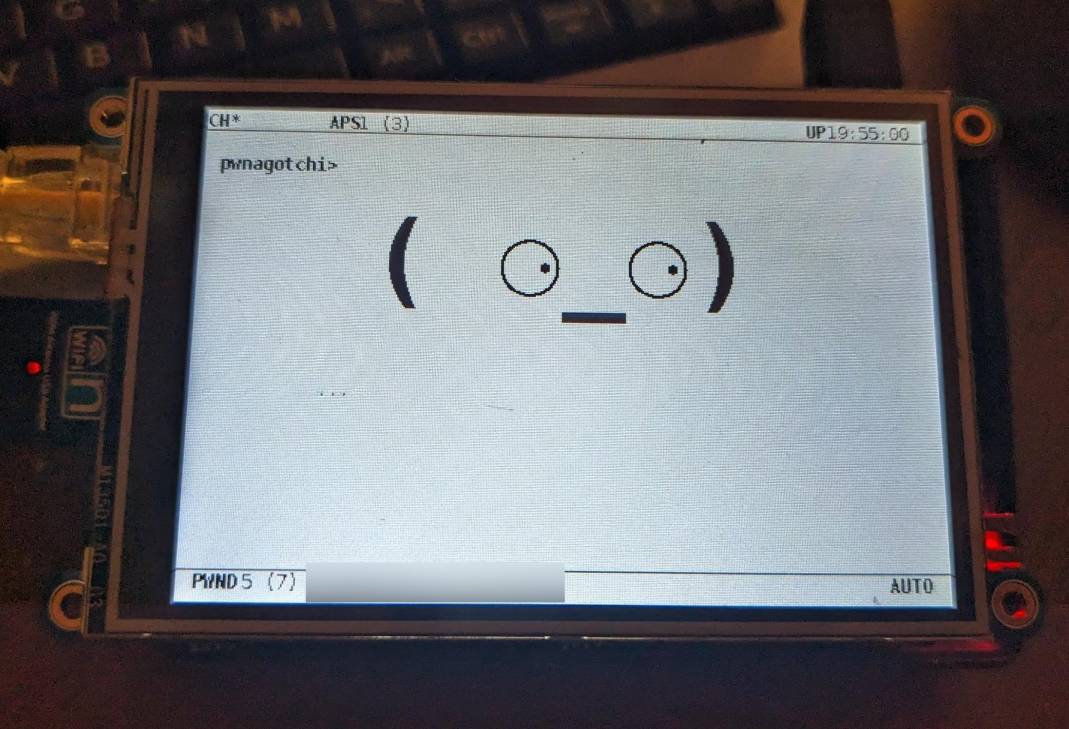
The other day I stumbled across Pwnagotchi and had to give it a try. I didn’t have a Pi Zero WH but, I did have a Pi3 with 3.5" LCD, so I wanted to see if I could get it all working as a test platform before trying to find the PIZero.
This isn’t really supported, but it does seem to work for testing purposes anyway so I thought I’d put this up for anyone else who wants to try.
Here’s how to get’r done
get the image from here
extract
$ 7z e pwnagotchi-raspios-lite-1.6.1.7zburn o microsd where
/dev/sddis your microsd card.$ sudo dd if=pwnagotchi-raspios-lite-1.6.1.img of=/dev/sdd bs=1Mbefore removing sd card, edit
/boot/config.tomland change anything you need to in theremain.name = "pwnagotchi" main.lang = "en" main.whitelist = [ "EXAMPLE_NETWORK", "ANOTHER_EXAMPLE_NETWORK", "fo:od:ba:be:fo:od", "fo:od:ba" ] main.plugins.grid.enabled = true main.plugins.grid.report = true main.plugins.grid.exclude = [ "YourHomeNetworkHere" ] ui.display.enabled = true ui.display.type = "waveshare_2" ui.display.color = "black"save and exit the file, unmount the disks
$ sudo umount /dev/sdd*put the microsd in the raspberry pi
boot the pi with ethernet plugged in and your wlan usb adapter.
ssh to it
user: pi pass: raspberryupgrade everything
$ sudo rm /var/lib/dpkg/status $ sudo touch /var/lib/dpkg/status $ sudo apt update $ sudo apt upgradeget the adafruit 3.5" tft working
$ sudo mv /etc/apt/apt.conf.d/20listchanges /etc/apt/apt.conf.d/20listchanges.bak $ sudo apt-get install apt-listchanges $ sudo apt-get install -y git python3-pip $ sudo apt-get --reinstall install python3-software-properties $ python3 -m pip install --upgrade pip $ pip3 install --upgrade adafruit-python-shell click $ git clone https://github.com/adafruit/Raspberry-Pi-Installer-Scripts.git $ cd Raspberry-Pi-Installer-ScriptsI have the PiTFT 3.5" Resistive touchscreen so, i went with this, but you can find others here
$ sudo python3 adafruit-pitft.py --display=35r --rotation=90 --install-type=consolenow get it working with pwnagotchi. ssh to your rpi. taken from here
$ sudo /bin/bash # cd /root # cp /usr/local/lib/python3.7/dist-packages/pwnagotchi/ui/web/static/images/pwnagotchi.png /root # apt install fbi # nano /etc/pwnagotchi/config.tomladd these or edit yours to be like this
ui.display.enabled = true ui.display.type = "waveshare35lcd" ui.display.color = "black"then edit the boot cmd line
# nano /boot/cmdline.txt add this if not already there add "modules-load=dwc2,g_ether"then edit your
rc.local# nano /etc/rc.local add this before exit 0 ln -s /root/pwnagotchi.png /tmp/pwnagotchi_1.png; ln -s /root/pwnagotchi.png /tmp/pwnagotchi_2.png; ln -s /root/pwnagotchi.png /tmp/pwnagotchi_3.png;then edit your
/etc/profile# nano /etc/profile add this at the end . /home/pi/pwnagotchi.shthen edit your pwnagotchi configuration file
# nano /home/pi/pwnagotchi.sh #!/bin/bash sudo fbi -T 1 -a -noverbose -t 15 -cachemem 0 /tmp/pwnagotchi_1.png /tmp/pwnagotchi_2.png /tmp/pwnagotchi_3.png &then make it executable
# chmod +x /home/pi/pwnagotchi.shyou’re done. just reboot and you’re all set to start testing.